Introduction: A move from a local Outlook landscape to Microsoft 365 has a chance to boost the accessibility of data, security as well as collaboration. PST files contain precious data such as email and contacts, and storing such data locally is risky. Bringing your data to the cloud will keep it secure and easy to control, as well as accessible through any device, which makes day-to-day communication with teams more reliable and convenient.
PST v/s Outlook 365
PST to Outlook 365 migration is easy: quickly transfer emails and contacts between servers by adding PST to Outlook 365 with one safe tool to make the process reliable and fast. The migration of such data to Outlook 365 (Microsoft 365) will provide a secure place to save your information that could be accessed in any place and be secured by a strong Microsoft infrastructure. It, therefore, becomes vital that users are able to add PST to Outlook 365 most efficiently and securely.
Why Add PST to Outlook 365?- Top Reasons
Migration of your PST files to Outlook 365 is helpful in several functional ways:
- Anywhere Access: Access your emails and open your files through any device, whether you are home, in the office or elsewhere, as long as you are connect to the net.
- Data Security: have the data security of Microsoft enterprise.
- Backup and Reliability: You can never worry about losing PST files; you need not worry anymore about losing data.
- Life Long Integrity: Extend the cooperation of the common mail, calendars and contacts of your organization viably.
- Storage Management: Decrease onsite storage, as well as the complicated process of mail archiving.
These benefits explain why any company and individual users find it desirable to install PST into Outlook 365 as a possible inclusion in the digital transformation plan.
Manual Methods
It has two manual procedures to have the capacity of importing /add PST to Outlook 365. They may also need technical skills though they may be good things.
- Using Outlook Import Feature
Notes When your Outlook desktop program is associate with an Office 365 account:
- Start Outlook and choose file > open and export, import /export.
- On a different program or file, choose the option of Import and tap on the option of Outlook Data File (.pst).
- Get the PST file location and judge it further to import PST emails.
- Go to the wizard and transfer your data to your mailbox at Office 365.
- Network Upload Method
The Network Upload method of Microsoft is available to those administrators of large numbers of users:
- Upload PST files to Azure storage; it can be done using the Microsoft AzCopy utility.
- Create a CSV mapping file that is used in assigning PSTs to a specific mailbox.
- Such information should be imported in the Office 365 security and compliance center.
This approach is safe and scalable, although more appropriate to larger enterprises.
Limitations of Manual Methods
The fact that it is a manual does not mean remuneration, though there may be many restrictions:
- Time-Consuming: The process of importing numerous or huge PSTs is time-consuming, and it may take a very long duration.
- Difficulty: Network Upload is to be technically configured along with the necessity of administrative access.
- Possible Failure to Receive: the misplaced mappings or break may also be causes of loss of data.
- Outlook installation: In the desktop import technique, Outlook will be install and set up.
These pitfalls discourage several individuals from adopting an automated option of a PST email file converter software to automate the task.
Professional way: Apply BLR PST Email Exporter Software
One of the best and reliable method is the recommended solution by experts to Add/open PST to Outlook 365 mail account is easy (and secure) to conduce is a tested third-party program such as BLR PST email file converter software. It does not require complex or time-consuming processes like manual methods to perform the migration process; instead, a few clicks are sufficient to perform the migration process.
It makes the process of importing, mapping, and exporting automatic. Thereby, you do not have to bother with technical setup or loss of data. Better still, it saves not only the total titles and metadata of your emails but also the attachments; thus, nothing is left behind. This is an easy and safe tool to use whether you are running one account or a multi-account-enabled IT manager.
Key Features:
- There is no need to install outlook
- Batch supported migration
- Provides a storage space that saves the folder hierarchy, metadata and attachments
- Those that can synchronize with the large PST files
- User-friendly interface
The tool can make critical processes precise and efficient regardless of who the user is, be it a sole user or an individual who wants to add PST to outlook 365 accounts when migration is required.
Usage of BLR PST Email Exporter Wizard
- Download and Install
Go to the official site of BLR Tools and run the PST email converter. You need to install it on your computer using installation instructions.
- Add Your PST Files
Open and run the wizard of BLR PST email file explorer and then add PST email file data of Outlook. By running the software add PST email data and then select emails on the next screen by click on next button, now choose Outlook as destined option and start PST email to Outlook 365 migration process. You may add a single file or even several of them all at a time, depending on what will be convenient for you.
- Choose Your Export Format
Then, pick Office 365 as the destination. This is where this tool will direct your Outlook data.
- Sign In to Microsoft 365
Log in to your account safely by using your Office 365 login to enable the program to access your data.
- Map Mailboxes
Pay attention to a single PST file by reassigning it to the required Office 365 mailbox. This would make sure that your emails reach where they belong.
- Start the Migration
As soon as you are all ready, press the button Start Export and it will take care of the work. When the migration has been carried out, you will be inform.
This process makes the whole process easy and reduces human errors.
Conclusion
Manual means of add PST to Outlook 365 may be involve and time-consuming. Some of them usually need some technical skills and need to be install in Outlook. This can turn harmful in other situations like failure transferring wholly or loss of information. This may go to the point of frustration when you are dealing with large PST files or in cases where you are dealing with more than one user account.
It is more productive to resort to the assistance of a professional BLR PST file converter software. The tools help in making all that work easier as they organize the uploading of files, map mailboxes, and export data. Specifically, all of your emails, attachments, contacts, and calendar items will be copy to Microsoft 365, and no mistakes will happen.
In case you seek a more reliable solution, use the PST email exporter software by BLR Tools to securely and comfortably finish the migration process. This application is design to be time-saving and data-free and to enable you to make an easy transition to the cloud from which you need not have Outlook install in the system.
Read More: How to Login Outlook into OWA (Outlook Web Access)?


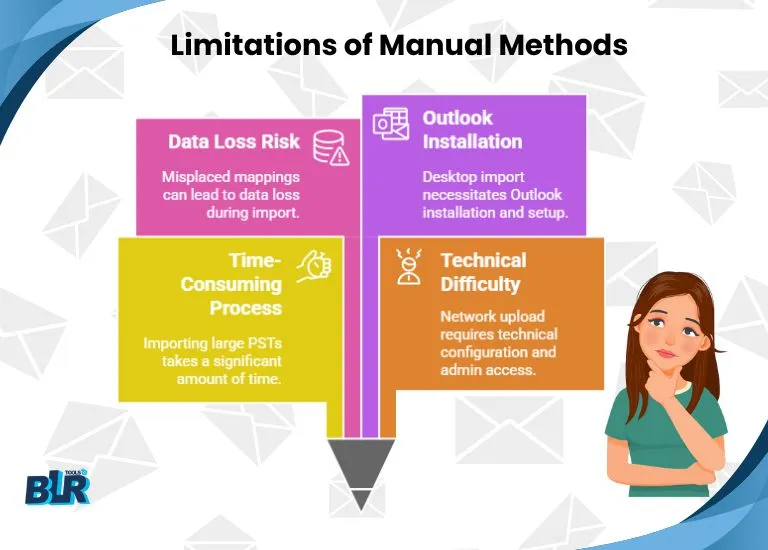

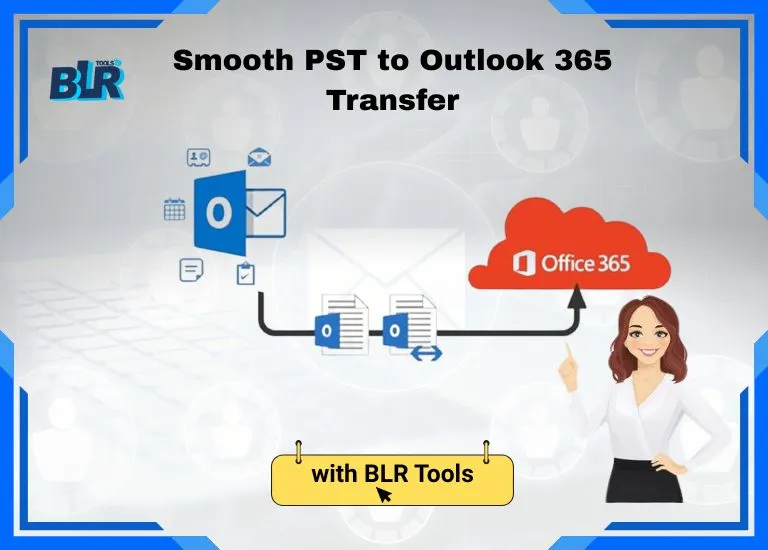
[…] Read More: Best Methods to Add Backup PST to Outlook 365 […]