Overview: Controlling email archives has become a vital component of personal and business interactions as Microsoft Outlook is a common tool for managing email; therefore many users need to save Outlook PST emails in PDF format as a backup measure, as part of a compliance measure, or as part of a sharing process.
The present guide will take you through the various avenues you can use to convert Outlook PST emails as PDF format using both manual and professional software. From ballparking a client conversation to handing in legal evidence, you can use this tutorial to archive your communications in a flash.
What is the Reason to Save the Outlook PST Emails to PDFs?
People prefer to store PST mail as PDF on their Outlook for several reasons:
- Compatible with all devices: PDF is compatible and can be opened by any device without the use of Outlook.
- Archiving: PDF is a stable medium that can be read long term, as well as a record and archival device.
- To non-Using Outlook users: Forward single or multiple emails to persons not using Outlook.
- Keep the structure of the email and put everything as an attachment in an understandable manner.
When you are either migrating to a different system or archiving your email files to use them in the future, it is always a good idea to convert your Outlook PST emails as PDF. This sharing is simple; it can be accessed on any device easily, and you can be sure never to lose your readability of messages, whatever the time you need it.
What Is a PST File?
It is necessary to know what the PST file is before we get into the methods. Outlook saves email messages, contacts, and calendar items, among other mailbox-related items, on a PST (Personal Storage Table) file. These are non-portable files that are located on the local disc and, hence, can become very large with time. The process of extraction and transformation of the content to a more convenient form, such as PDF, is done using tutorial methods or PST converter tool.
Process No. 1: Save Outlook emailed messages in PDF manually (Printing Emails)
In a case where you want to save a few emails to PDF, Outlook has an inbuilt solution:
Steps:
- To open Microsoft Outlook, click on it twice.
- Choose the email you intend to save.
- Use Ctrl And P or press File and Print.
- In the printing screen, select Microsoft Print to PDF on the PDF printer.
- Selecting the Print option would start another dialogue box in which you will be asked to save the file.
- Click the destination and save the email in PDF.
Pros:
- Free and clear of some emails.
- Maintains email layout.
Cons:
- It takes a lot of time to send several emails.
- Do not save attachments.
- It is not possible to export emails in bulk.
Supposing you have to save tens or even hundreds of letters and attachments to them together with their metadata, the best deal you can make is with an automated tool. An effective PST email exporter will assist you in speedily converting your Outlook PST emails as PDF without any trouble.
Process No. 2: Connecting Various Outlook PST Emails as PDFs with Adobe Acrobat Pro
You may use its features if you have Adobe Acrobat Pro installed and integrated with the outlook:
Steps:
- Launch the Pro version of Acrobat in the Outlook.
- Choose the folder of the email.
- You can highlight a number of messages, and then on Adobe PDF, there is a toolbar where you can click on Convert Selected Messages to PDF.
- Resolve to produce it as 1 PDF or as multiple PDFs.
- Then, store the PDF file(s) to your preferred desktop.
Pros:
- It is more effective than manual ones.
- Has the ability to export many emails.
Cons:
- It implies that it needs the terminal Adobe Acrobat Pro, which cannot be had for free.
- There is not much choice when it comes to the import and export of whole folders.
- Probably, do not keep the original folder structure.
Third-party tools are the best solution for those more specific, secure, and scalable users.
Process No. 3: export in bulk with a PST mail migration Tool
In case you want to archive the emails seriously or want to convert thousands of emails in mass, then a dedicated PST backup converter tool will be the most effective solution.
Why Use a PST Email Backup Converter Tool?
- It is highly beneficial to convert all the PST files to PDF without the need to take emails one by one.
- Keep attachments, the way anything was formatted, and the information on the email being as they are.
- It is easy to export just the flicks you want to export by date sender or any other criterion.
- In order to keep things in order, keep your email folder in place. Some tools allow you to do it even without even installing Outlook.
PST exporter tools are one such strong and reliable tool.
Convert Outlook PST Emails into PDFs with BLR Tools PST Exporter
You can also use the PST email converter of BLR Tools, which is efficient and simple to use and does not lose even a single bit of data as it export or change Outlook PST emails as PDF file format.
Key Features:
- Transform Outlook PST to multiple PDF pages simultaneously- eliminate time waste in massive amounts.
- Keep the original formatting and inline images in the email as well as all contact details unchanged.
- Save attachments: Keep the attachment data or save it as a PDF.
- You can easily view your mail messages, change them and you can choose to export them in just a few clicks.
- Supports older (ANSI) and newer (UNICODE) PST files without any problem.
How It Works:
- Download and install the BLR Tools PST backup converter in your PC.
- Once you have downloaded the tool, open it and load your PST file/files.
- Take a preview of your email inbuilt.
- Click on export as PDF.
- This is optional; you could then apply filters such as sender or a date range and specify where you want to save your files.
- Just press the button Export to convert: it is that simple!
Established in 2022, BLR Tools is the most efficient, effective and simplest tool to help you convert your Outlook emails to PDF.
Other Adaptations of Using PST Email Exporter
An excellent PST email exporting tool to export Outlook PST emails as PDF – a company like BLR Tools provides solution with authenticity of PST email.
Outlook PST emails as PDF
- Attachment management: You have the freedom of keeping attachments within the PDF or storing them as external files, depending on which option you find convenient.
- Custom file naming: Use the same simple and easy-to-identify names for all of your PDF files, and everything is in one place.
- Divide big files: Divide large PSTs into small ones that may be easy to store and share as PDF files.
- No file constraints: PST files can be of any size, and even large-sized files cannot lead to data loss after the conversion is done.
- Restore corrupted files: The software is able to assist in retrieving details out of some corrupted PST files.
Use Cases: To whom would one export Outlook PST Emails as a PDF?
- Legal professionals: Find it easy to send emails as legal documentation, with timestamps, the name of the senders, attachments, etc.
- Corporate users: Save all the emails of the employees in case of audit, compliance, or internal inspection.
- Freelancers and consultants: Frame conversations with clients in a great way that would be ready to use later or even report.
- IT admins: Move and archive any of the old Outlook data in a more manageable format that can be indexed into searchable PDF format and does not need Outlook to find and access the data.
Things to Keep in Mind
- Make a backup of the PST file: To proceed with saving a copy of your PST, create one prior to your conversion since you do not want to miss the original data.
- Test on a sample: Send a few emails first to see that the formats and attachments are just perfect.
- Review your rights: It would not be correct to assume that you had a right to access and transform the company emails that you may be dealing with, and you should review your rights to the same effect.
Conclusion
One of the best methods to save, share and protect your valuable email information is to convert Outlook PST emails as PDF format. Although there are exporting options in Outlook, these are narrow and feature less functionality. To perform bulk conversion, attachments access and accuracy, you should use a special PST email file converter such as BLR Tools.
A solution that is highly reliable and saves a lot of time, BLR Tools is a feature-rich application to help export PST data easily without compromising the professionals, the IT team, as well as individuals.
Regardless of the purpose you need it, be it archiving messages, sharing email information, or secure storage of data, transforming PST emails to PDF is a step into a secure future, and now you are aware of the easiest way to achieve it.
Read More: Best Methods to Add Backup PST to Outlook 365

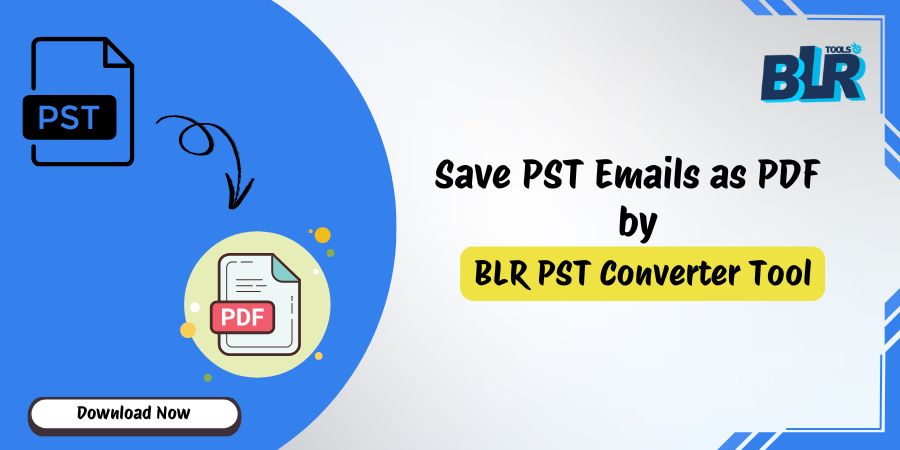
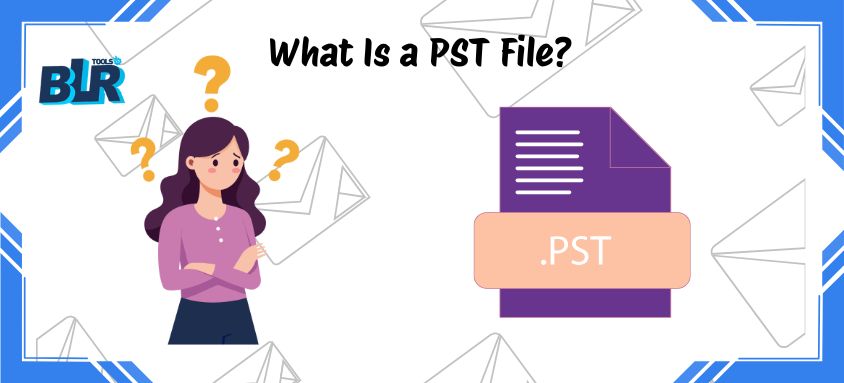

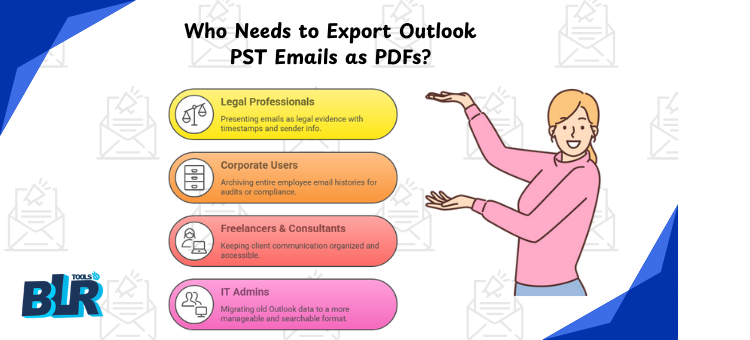
[…] Read More: How to save Outlook PST emails as PDF? […]