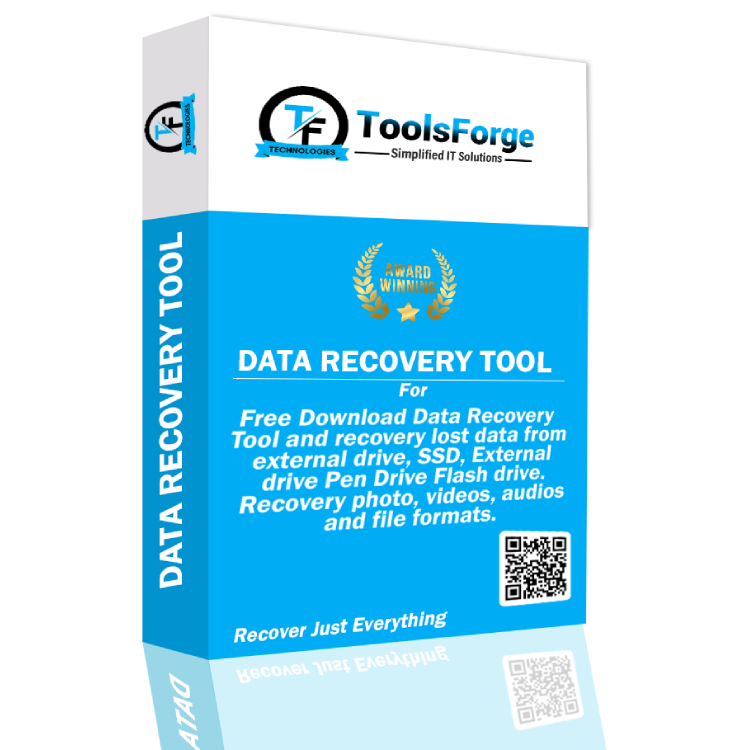
ToolsForge
Data Recovery Tool New Software*
Try the all new software ToolsForge data recovery wizard – This tool can retrieves lost information from any storage medium, including hard drives, solid-state drives, pen drives, 4K drives, RAID 0, 5, 6, external drives, and nested raid arrays.
- Repairs lost information and recover data on damaged, formatted, or RAW discs.
- A bootable disc can be made to recover or retrieve data from a computer that has crashed or is unable to boot.
- Allows for the recovery of hard drives using the NTFS, FAT, and exFAT file systems.
- Perfect compatibility with Windows 11, 10, 8, and 7.
ToolsForge among the best data recovery tools available, it can restore deleted files from a wide variety of storage media, including computers, external and internal hard drives, network attached storage (NAS), Linux, cameras, SD cards, memory cards, and more. It is especially good at recovering videos and photos.
The ToolsForge data recovery tool provides advanced functionalities to efficiently retrieve lost data. ToolsForge is an ideal solution for recovering lost or deleted files and videos from defunct computer systems and other storage devices.
Powerful Features of New Software Data Recovery Tool
No-Cost Preview and Scan
Free hard drive scanning is provided by ToolsForge. Furthermore, prior to data recovery, you are granted free access to previews of all file formats, including documents, photos, audio, and videos.
Corrupt Files Repair
Beyond data recovery software, ToolsForge is more. Automatically detecting and repairing corrupted images and documents is the capability of its robust scanning algorithm.
Safeguard During Scanning
While the drive scan is in progress, this effective data recovery tool permits the retrieval of previously identified files. There is no requirement to await the completion of the entire scan.
Recovery of BitLocker Data
A security and encryption feature of Windows, BitLocker. Data recovery from BitLocker-encrypted devices is possible with the aid of ToolsForge BitLocker software.
Rapid Location of Files
The ToolsForge data recovery software provides clients with a range of filtering options, such as file classification, file status, file size, and more, which facilitate the efficient retrieval of desired files.
Recovery of Disk Image
A mirrored replica of a storage device constitutes a disk image. Effective as disk image recovery software, ToolsForge data recovery wizard enables the retrieval of data from disk images that were previously generated.
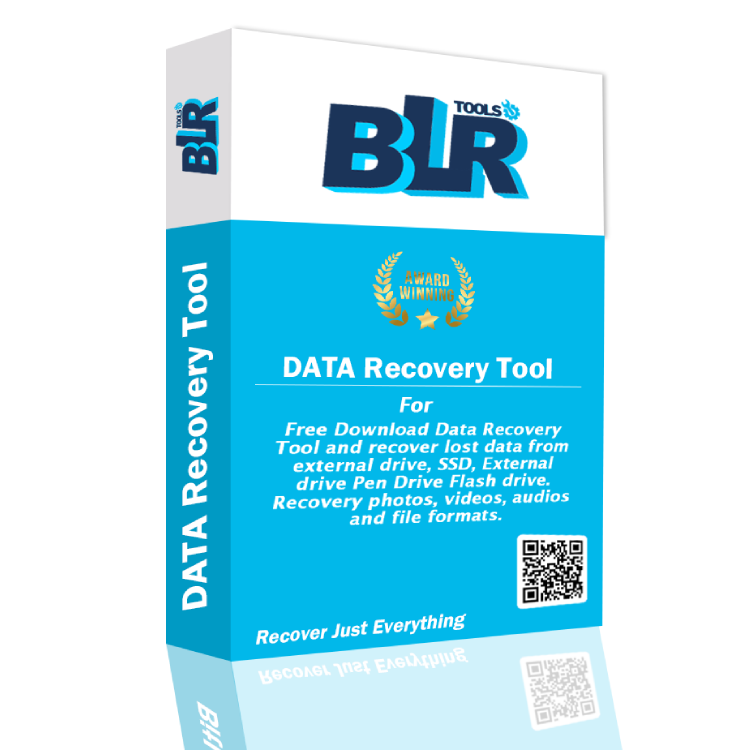
Keys of Data Recovery Software
Enhanced Video and Image Recovery To Retrieve Everything
Retrieve lost, deleted, or thoroughly concealed photos and videos, as well as all files from all devices.
Each Video: Recover recordings from driving recorders and home surveillance systems, among others.
Videos, even fragments: Video defragmentation using deep scan technology (patent pending). Scan the user-selected video format in order to recover the entire video. Investigate the patented method of video recovery.
Each Image: Regardless of whether they are lost, deleted, or profoundly hidden, all photo formats are recoverable automatically.
Recovery of Crashed System Computers: Establish a bootable USB flash drive in order to securely retrieve data from a malfunctioning computer using the ToolsForge data recovery wizard.
Data Recovery License Prices & Comparisons
30 DAYS MONEY BACK GUARANTEE*
LIMITED PERIOD OFFER – FLAT 25% DISCOUNT: TOOLSFORGES25

Personal
- Personal and Business
- Single Machine License
- File Repair
- Data Recovery Unlimited
- Encrypt Data Recover
- Photos Image Recovery
- Video and Audio
- BitLocker Recovery*
- Data and Files Recovery
- Raid Recovery
- NAS Recovery
- Pen Drive
- HDD, SSD, MMC
- Exclusive II Tier Support Service
- Lifetime Activation

Business
- Personal and Business
- Single Machine License
- File Repair
- Data Recovery Unlimited
- Encrypt Data Recover
- Photos Image Recovery
- Video and Audio
- BitLocker Recovery*
- Data and Files Recovery
- Raid Recovery
- NAS Recovery
- Pen Drive
- HDD, SSD, MMC
- Exclusive II Tier Support Service
- Lifetime Activation

Technician
- Technician/Firm/Company
- All Machine Within
- File Repair
- Unlimited Data Recovery
- Encrypted Data Recovery
- Photos and Images Recovery
- Audio & Video Recovery
- BitLocker Recovery*
- Data and Files Recovery
- Raid Recovery
- NAS Recovery
- Pen Drive Recovery
- MMC, HDD, SSD Recovery
- Dedicated Support II Tier
- Lifetime Activation
- Live Remote Service
Best of BitLocker Data Recovery Features
Restore Corrupt Videos or Images
Repair corrupt, pixelated, grayed-out, or disoriented images in any format using ToolsForge Data Recovery wizard Technician. For the purpose of restoring corrupted images and videos captured from DSLRs, camcorders, CCTVs, smartphones, iPads, and other camera SD cards, the software includes an Advanced Repair feature.
RAID Recovery of Data
Utilize ToolsForge data recovery wizard Technician to retrieve data from failed RAID 0, 5, 6, and Nested RAID levels. To recover RAID data, the software virtually reconstructs logically damaged, corrupted, failed, or fractured RAID arrays. Hardware/software RAID arrays and HDD and SSD RAID devices are supported by the software.
Data Recovery from Deleted or Lost Partitions
ToolsForge Data Recovery wizard Technician enables the effortless recovery of data from inaccessible, logically damaged, or corrupted drive partitions. Recovery from HDD, SSD, RAID, and other storage drives afflicted with file system corruption, deleted partition tables, firmware malfunctions, logical errors, and software flaws is supported by the software.
Repairing a Crashed Windows System
The ToolsForge data recovery wizard technician recovers data from inoperable, corrupted, or BSoD-affected desktops and laptops with efficiency. This sophisticated software includes a Create Recovery Drive function that enables the creation of a bootable media for rapid data retrieval from infected computers.
BitLocker Restoration
Analyze the encrypted devices for data using ToolsForge data recovery wizard technician. Support is provided for all BitLocker-encrypted storage media drives. To recover your files, simply launch the software and enter the BitLocker key. Using this software, even BitLocker-encrypted disk image recovery is conceivable.
Data Recovery from a Broken or Damaged RAID
Data recovery wizard makes possible to retrieve data for RAID 0, 5, 6, and Nested devices. In the event that you have inadvertently deleted, formatted, corrupted, or experienced controller failure, the software enables you to virtually reconstruct inaccessible or broken RAID arrays and expeditiously restore data.
Advance Key Functionalities of BitLocker Tool
Drive RAW Recovery
RAW drive recovery is supported by this robust data recovery software for severely corrupted hard drives. Regardless of the storage medium (HDD, SSD, USB drive), the software performs a thorough examination to identify any severely corrupted or inaccessible drives (RAW drives) and recovers all of the data from them.
Data Preview Prior to Saving
The Preview File function of this sophisticated data recovery software enables you to examine recovered files prior to storing them. After conducting a drive or location scan to identify lost or deleted data, you can verify the authenticity of your files by previewing them. Once they are content, retrieve them to the designated location.
Drive Cloning and Disk Imaging
Drive replication and disk image recovery are capabilities of ToolsForge data recovery wizard technician, which can be utilized to recover data from a severely damaged logical hard drive. In contrast to the Disk Image function, which generates a compressed image of the drive for secure recovery purposes, the Drive Cloning function replicates the drive in order to avert damage.
Recovery of Lost or Deleted Emails
Quick and deep scans are the two scanning modes provided by the software. Additionally, custom scans can be executed to conduct exhaustive and targeted looks for absent or deleted Outlook email files. You can efficiently recover deleted emails and access all email data clients, including Microsoft Outlook (PST), Exchange Server (EDB), and others, with the aid of this software.
Retrieves Information from Absent Partitions
Utilize this do-it-yourself (DIY) ToolsForge data recovery software to recover drive partitions that were lost for any reason, including drive corruption, deletion, formatting, or other similar causes. Simply select the option “Cannot locate drive” in the software to efficiently recover lost or deleted drive volumes or partitions. Additionally, it is possible to recover all files and folders simultaneously by selecting them all.
Retrieves Deleted or Lost Folders and Files
A potent application, ToolsForge data recovery wizard professional can assist you with every aspect of data recovery. Whether lost data was caused by an unintentional deletion, unbacked-up drive formatting, Shift + Delete files, an unexpected computer termination, or any other cause, this do-it-yourself software will assist you in retrieving the lost information. It is also possible to successfully recover irrevocably deleted or hidden files.
Data Recovery Wizard's Features Range
Data Recovery from Encrypted Drive
By utilizing external storage media drives, “BitLocker” encrypted hard drives, and SSDs, it is possible to recover lost or deleted data. It is also possible to retrieve deleted data from a BitLocker encrypted disk image file by selecting between a ‘Quick’ and a ‘Deep’ scan. For data recovery from encrypted devices, the BitLocker recovery key must be entered by the user.
RAW Data Restoration
Recovery from highly corrupted or RAW tangible or removable storage media drives, including HDDs, SSDs, USB drives, and 4K drives, is supported by the software. It examines every sector of the drive in an effort to locate and recover every piece of data. Furthermore, the software effectively examines the volumes or partitions of RAW or inaccessible external hard drives and extracts data by utilizing the file signature.
Replays Corrupted Email Files
Numerous file varieties, including Microsoft Outlook (PST), Outlook’s Offline (OST), and Exchange Server (EDB), can have their lost or deleted email data files recovered by the software. Simply scan your hard drive while selecting ‘Emails’ from the ‘Documents, Folders & Emails’ section under ‘Select What to Recover’; the software will generate a list of all the lost or deleted email files that are recoverable.
Data Preview Prior to Saving
An enhanced view of the files discovered during the scanning process is displayed. The software conducts a thorough scan of every sector on the storage media drives in order to identify any lost or deleted files. The scanned data is systematically organized in Tree View, File Type, and Deleted List formats to facilitate data verification and sorting prior to saving. Additionally, you can recover files after previewing them to ensure their quality.
ToolsForge Data Recovery for HDD & SSD
The advanced capability of ToolsForge data recovery wizard professional to recover lost or deleted data from 4K hard drives. It is capable of performing deep scanning on 4096-byte sectors and recovering data in the event of deletion, corruption, partition loss, and other contingencies. 4K drives formatted with FAT32, ExFAT, or NTFS are supported by the application.
ToolsForge Recovery Wizard on Dual Monitor
Operating the software on a dual monitor setup enables the execution of multiple duties without the need to transition between or minimize the screens. This function facilitates the execution of intricate data operations, including the recovery of lost or corrupted partitions, with accuracy and simplicity.
Optical Media Restoration
A potent feature of ToolsForge data recovery wizard Professional for Windows is the ability to recover data from corrupted or damaged optical media. Data recovery from CD, DVD, HD DVD, and Blu-ray discs burned on any system is supported by the software. Additionally, the original folder structures and file names of the recovered files are preserved.
Drive Cloning and Disk Imaging
The software provides capabilities for disk imaging and drive cloning. The ‘Disk Image’ function enables the creation of a disk image of the hard drive, which can subsequently be utilized for data recovery. The ‘Drive Cloning’ function enables the creation of a hard drive replica on an alternative drive. These functions aid in the restoration of data from hard drives that have been logically damaged or have faulty sectors.
Restores Defective Images and Videos
With this advanced data recovery tool, you can preserve your priceless photos and videos. Enhanced video repair and photo repair capabilities are included as supplementary functions to the data recovery capabilities. Whether your photos or videos have become unusable, blurry, or corrupted, this file restoration tool can restore their usability.
Backup of Encrypted Drive Data
Restore the ability to access files and folders that were lost on encrypted hard drives. File recovery from ‘BitLocker’ encrypted hard drives, including HDDs, SSDs, and other external storage media drives, is supported by the software. Additionally, data can be extracted from BitLocker encrypted hard drive image files via a scan. Simply input the BitLocker recovery key to proceed.
Data Recovery of 4K Drives
The software is renowned for its sophisticated capability of data recovery from 4K hard drives. Regardless of the cause (deletion, drive formatting, or other factors) for the loss of critical files, the software effectively recovers them by scanning the large-sized sectors of a 4096-byte hard drive. Data can be recovered from 4K drives that have been formatted using FAT32, exFAT, or NTFS.
Effective in Every Data Loss Circumstance
This high-end data recovery software unites lost or deleted files regardless of the cause of the data loss catastrophe—hard disk corruption, virus or trojan attacks, registry damage, or formatted drive. The software conducts a sector-by-sector scan of the hard drive in an effort to locate any recoverable data. Using the file signature, the software can recover data from RAW or inaccessible volumes as well.
Drive RAW Recovery
Software from ToolsForge data recovery wizard is capable of recovering files of any format or type from RAW or inaccessible drives. The software restores data from a hard drive that has been rendered inaccessible or has been rendered RAW by conducting an exhaustive search through each sector of the drive partitions. It supports recovery from all removable media drives and physically corrupted drives.
Bootable Recovery from Windows Crashes
The data recovery tool is capable of recovering data from a corrupted or inaccessible Windows operating system. Unexpected system shutdowns or abrupt crashes may occur for various reasons, including blue screen errors, drive malfunctions, virus infections, and so forth. Creating a bootable recovery drive to restore data from crashed or unbootable systems is facilitated by this software.
Recovery of Deleted Partitions
Recover deleted, lost, or missing hard drive partitions using the ToolsForge data recovery wizard application. Due to corruption or faulty sectors, your drive might become RAW or unusable. Furthermore, this do-it-yourself (DIY) software conducts an exhaustive search for missing or deleted drive partitions from which data can be recovered.
Robust Recovery Mechanisms
ToolsForge is an economical and effective disk recovery program. ToolsForge, an all-in-one data recovery tool initially designed by ToolsForge Technologies for seasoned professionals in the field of data recovery, has undergone a redesign to become a scalable and user-friendly solution. The ToolsForge equips entry-level users with the necessary tools while providing enterprise and professional-level data recovery specialists with an intuitive user interface that integrates our most advanced file recovery and disk repair technology.
Team, Lab and Engineers to Build Advance Technology


Make The Perfect Choice for BitLocker Unlock Tool
The all in one tool is all you need is to try on the lost BitLocker data to recover files, media, data and other components associated with file folders and system’s data.
Tools Forge offers solutions to retrieve data from lost partitions, formatted drive, SSD drive, Flash Drive, Memory cards and other external data storage devices.













Read Faqs - Frequently Asked Questions and Answers
Complete data recovery is possible from a deceased hard drive. The entire set of these files is retrievable. Nonetheless, in the event that you are not presently confronted with a malfunctioning hard disk drive, you should back up your data to a more secure location. The simplest method for recovering data from a deceased disk is to utilize BLR data recovery software on a bootable CD or DVD.
Additionally, you can target specific file types with the software’s built-in filtering function, including but not limited to photographs, videos, Word documents, Excel files, and audio files.
Choose Scan > Preview & Recover from the menu. The three straightforward stages outline the operation of ToolsForge for Windows. After the location has been specified, ToolsForge will conduct a comprehensive scan to identify any data that may be present. It is capable of analyzing the file system and directory in order to locate and organize target data. It then presents the outcomes of the scanning process. For file recovery, you only need to inspect the files and select the desired ones.
Any modifications made to the drive would result in the alteration or degradation of the storage structure of the lost files. Restoring the recovered files to the same drive would lead to corruption or overwriting of the original data structures and content, ultimately resulting in irretrievable data loss. Therefore, it is recommended that the files be saved to a different disk.
ToolsForge data recovery wizard technician is capable of recovering data from unbootable or malfunctioning desktops and laptops. The ‘Create Recovery Drive’ function of the software enables the generation of a bootable media that can be inserted into the compromised system in order to recover its data.
Partition recovery pertains to the process of recovering deleted or lost drive partitions from various storage media, including hard drives. ToolsForge data recovery wizard technician enables one to recover lost partitions caused by corruption, formatting, accidental deletion, or malware attacks with ease and speed.
Operating the software on a dual monitor setup enables users to conveniently work on two displays simultaneously, eliminating the need to minimize or transition between them. The software facilitates a streamlined and accurate recovery process, enabling the concurrent execution of numerous duties.
The software utilizes a sample File, which is a functional video file in the same format as the corrupted video that was captured by the same device. In order to repair corrupt videos, ToolsForge data recovery wizard technician analyzes this Sample File in order to determine the file format, device, structure, bitrate, and resolution, among other details.
A Quick Scan in ToolsForge data recovery tool technician uses file identifiers to conduct a rapid and fundamental search for lost or deleted data. On the contrary, auto deep scan executes an exhaustive scan for file traces across the entire hard drive by utilizing file signatures. The scan assists in the recovery of data in the event of corruption, drive formatting, or other complex loss scenarios.
ToolsForge data recovery wizard technician is indeed compatible with systems that support TPM (Trusted Platform Module).
Try the free data recovery tool trial version and find the lost data from corrupt, formatted and lost partition.
ToolsForge data recovery tool technician is capable of processing a wide variety of file formats, including PDFs, images, audio, and documents, among other prevalent data formats, for RAID data recovery software.
It is a distinct 48-digit numerical password generated on a drive when BitLocker is enabled. In the case that BitLocker is unable to authenticate the authorization of an attempt to access the disks, the BitLocker recovery key can be used to unlock the system.
- Put in Microsoft account details to fetch or obtain or to locate the recovery key.
- Retrieve the text file from the USB flash drive.
- Establish an account in Azure Active Directory.
- Locate or Fetch the preserved printout from time-BitLocker key was enabled.
- Consult with the system administrator.
- To access BIOS, restart the computer while pressing and holding F1, F2, F4, Delete, or other buttons.
- Enter the password if prompted to access the BIOS menu.
- Navigate to Security and search for the Set User Password (or comparable) option.
- Enter in your password.
- Save modifications and exit BIOS.
As per Microsoft’s assertions, the BitLocker encryption process typically executes at a rate of 850MB per minute. Decrypting a 512GB SSD disk, according to the user, required approximately 1.5 hours. Time is, in fact, determined by a combination of disk type, disk size, disk configuration, and additional variables.
Even novice users of BitLocker data recovery software for Windows 11/10/8/7/Vista/XP and Windows Server will be able to recover files with ease and efficiency using this program.
- Retrieve lost or deleted files from a drive encrypted with BitLocker
- This BitLocker data recovery tool intuitive interface enables BitLocker data recovery to be performed with extreme ease and speed.
- Two modes of scanning: Quick Scan and Deep Scan
- Filters for abundant scanning results
- Rapid scanning and immediate preview
- Load and save the scan session
BitLocker Drive Encryption is initially implemented exclusively in the Windows 11/10 Pro, Enterprise, and Education editions. Also, a Trusted Platform Module (TPM) device is necessary on the motherboard of your computer in order to encrypt the operating system drive.
Subsequently, proceed with the following instructions.
- Click the BitLocker Drive Encryption link within the Control Panel in order to activate the drive encryption software. BitLocker activation is also accessible via the context menu when you right-click the drive you wish to encrypt.
- Instruct the wizard to generate a recovery password in order to gain access to the drive.
- Determine how your recovery key will be stored. It is possible to retain the document in one of the following formats: USB flash drive, Microsoft account, file, or paper.
- Determining whether to encrypt the entire drive or just the used space is up to you.
- Determine whether to use the compatible mode or the new encryption mode.
- Press Commence encryption.
Since Vista, Microsoft Windows has incorporated BitLocker, a feature that encrypts entire volumes. It protects your data on that device from alterations or malevolent uses and is designed to encrypt an entire drive to prevent unauthorized access to your private information. BitLocker To Go enables the encryption of removable storage media, such as SD memory cards, USB flash drives, and external hard drives, in addition to the internal hard drives of a computer running BitLocker Drive Encryption.
BitLocker Drive Encryption-compatible Windows editions and operating systems:
- Windows 11 (Enterprise, Pro, and Education)
- (Pro, Enterprise, Edu) Windows 10
- (Pro, Enterprise) Windows 8/8.1
- Enterprise editions of Windows Vista/7
- Later versions of Windows Server
- Hardware-integrated Trusted Platform Module (TPM) chips are necessary for BitLocker encryption to be enabled on system drives.
While data recovery is possible, the initial step in decrypting a BitLocker encrypted drive is to access its contents. In order to decrypt the drive, the BitLocker password and recovery key lasting 48 digits are employed. Use the recovery key that you may have saved to a document, USB flash drive, Microsoft account, or another location if you have forgotten the password or was unable to decrypt the BitLocker encrypted drive with the password.
Locking a drive with a recovery key or password is a prerequisite for disabling BitLocker encryption on a drive, whether it be a system drive or a non-system drive. The BitLocker control panel window offers the following options: backup recovery key, change/remove password, add smart card, enable auto-unlock, or disable BitLocker. To access these options, right-click any BitLocker encrypted drive and select Manage BitLocker.
You simply cannot. A BitLocker encrypted drive can only be unlocked using the recovery key or the password associated with it.
Also read:
By logging into the operating system with an authorized account, your device is typically unlocked automatically. Nonetheless, the recovery key will be required if:
- An endeavor is made to gain entry to the system through the utilization of a Linux-based USB installation drive or a Windows 10 setup drive.
- The operating system no longer recognizes the TPM as a result of the motherboard modification.
Accessing data on any device within the local network is possible for administrators of organizations such as schools, businesses, and so forth, by utilizing a recovery key.
Investigate using the File Explorer. The presence of a lock icon next to a drive indicates that the drive is encrypted with BitLocker.
Yes!
Read about how to Unlock Tool for BitLocker Encrypted Drive
No, by default. On the Mac, neither Microsoft nor Apple provide a method to decrypt a BitLocker drive. However, a BitLocker for Mac application permits reading and writing to a BitLocker-encrypted drive.
A: If a crash log file named *.dmp is present in the installation directory of BLR BitLocker Recovery, kindly forward it to support@blrtools.com so that it may be subjected to additional analysis.
The password is bundled with a TPM chip, rendering it unusable on an alternative device. The only course of action at this time is to input a 48-digit BitLocker recovery key.
BitLocker Recovery may fail to locate corrupted BitLocker metadata, resulting in an incorrect password or BitLocker recovery key being generated. For further analysis, please contact the technical support team.
BitLocker metadata should be completely removed in this case to prevent any attempt to decrypt data from a BitLocker-encrypted drive. For further analysis, please email support@blrtools.com with the specifics of the data loss.
In general, the inability to locate data indicates that BitLocker metadata has been compromised or that decryption of a BitLocker encrypted drive has failed; for further analysis, please email support@blrtools.com with the specifics of the data loss.
Kindly attempt the following solutions:
- Select “Revert decryption” from the Help menu in an attempt to recover the inaccessible files.
- Proceed by selecting the entire hard drive after clicking “Find more partitions” and “Next.” Upon completion of the scan, multiple partitions will be identified; for data extraction, please select the BitLocker encrypted partition with a Good recovery status.
- To attempt once more, select a BitLocker-encrypted drive and enable the “Deep Scan” option.
- Email: support@blrtools.com detailing the nature of the data loss.
BLR BitLocker Recovery Professional is a hardware ID-bundled computer license that requires activation. In accordance with the license agreement, the license may be transferred to a different computer if the initial one fails. Regarding the transfer of licenses, please email support@blrtools.com.
No, BLR BitLocker Recovery Professional is a hardware ID-bundled computer license; however, it is enabled by BLRTools Data Recovery Technician.
There are two license categories available: one year and lifetime.
BLRTools Data Recovery technician (which incorporates BLR BitLocker Recovery capabilities) enables you to offer technical support to your clients.
BLR BitLocker Recovery, on the other hand, is BitLocker data recovery software capable of recovering deleted data from RAW drives that are encrypted with BitLocker.
To recover lost data from a failed BitLocker encrypted OS drive, we offer BLR data recovery WinPE bootable media (download trial version from download page). However, due to TPM (Trusted Platform Modules), decrypting data from a BitLocker encrypted OS drive is only possible with the recovery key.
BLR BitLocker recovery, on the other hand, is BitLocker data recovery software that can retrieve information from lost or deleted BitLocker encrypted partitions.
No, BLR BitLocker Recovery requires the recovery key and password to access a BitLocker encrypted drive. A BitLocker password brute-force cracking utility is required in this circumstance; for more information, see: How to Unlock BitLocker Encrypted Drive Without Password and Recovery Key.
It is contingent upon whether or not the lost or purged files are overwritten. In general, continuing to use this computer following data loss constitutes a write operation to the C drive. Recovery of the lost files becomes unattainable once they have been overwritten.
No, the free trial version performs the same task as the main version. The trial version of BLR BitLocker Recovery detects corrupted files; the complete version of BLR BitLocker Recovery will recover these corrupted files as well. Before placing an order, please forward your comprehensive data loss issue to support@blrtools.com for additional analysis.
BitLocker Recovery Professional is an integrated component of BLR Data Recovery Professional for Windows, which grants access to the BitLocker Recovery module and shares its features.
After recovering lost data with the trial version, you may wish to contemplate purchasing the full version. The common file types (photos, documents, videos, and audios) can be viewed in the trial version’s file preview in order to determine whether or not the lost files are recoverable.
- No distinction in function exists.
- The trial version permits the preview of common file types (such as photographs, videos, and documents); the full version enables the recovery of an unlimited amount of data.
While not, the Trial version does offer the capability to preview common file types such as photographs, documents, videos, and audios. This allows you to assess the recoverability of any lost files. The recovered files will be those that were previewed prior to the purchase of the full version. Please consult the file preview.
Trial version of BLR BitLocker Recovery is capable of recovering deleted data from BitLocker-encrypted drives.
The prevalent file types (photos, documents, videos, and audios) can be viewed in the BLR BitLocker Recovery Trial version so that you can determine whether or not your lost files can be recovered prior to making a purchase.
Although not, the BLR BitLocker Recovery Trial version does offer the ability to preview common file types such as photos, documents, videos, and audios. This feature allows you to assess the recoverability of your lost files prior to making a purchase decision. For more information, please refer to the following link: Preceding a purchase, how can one determine whether deleted files are recoverable using the free trial version?
You can read about how easily once can Fix BitLocker Issue 0x80072f9a Error
