Summary, It is not possible to access OST (Offline Storage Table) files directly in any Outlook profile or account. You must convert OST file into PST format in order to view and access mail items from an OST in Outlook 2021, 2019, 2016, 2013, 2010, or previous versions. This blog post will explain how to use the Outlook Import/Export wizard to export OST file into Outlook. Additionally, you’ll discover how to use an OST to PST converter program to convert orphaned OST files into PST files.
Basically we can say, that we are not able to export ost into outlook, always we need to take any software help to convert, backup & export ost file into outlook
Can you explain what OST files are?
Offline Outlook Data File, or OST for short, is an acronym for Offline Storage Table. When you set up an account on it and setup Exchange Server, Outlook creates it automatically. It enables you to access emails, contacts, calendars, notes, appointments, and other data even when you’re not connected by synchronizing a copy of your mailbox to your local disk.
For Outlook users, OST files are unquestionably essential, yet there are times when you must export OST files into Outlook. Let’s examine these situations:
Primary explanations for exporting OST files into Outlook
- Downtime of Exchange Server
- Data migration from one system to another Exchange Server upkeep
- Faulty OST files
Why Can’t I Export an OST File Into Outlook?
The PST and OST files are compatible with Microsoft Outlook. Exchange server database is saved in OST, or offline storage data. OST files are created when Exchange Server and Outlook synchronize. These files are used as a local copy on the mail server and don’t need to be backed up. On the other hand, Outlook saves its data by default in a PST format.
Importing PST into an Outlook profile is simple, however OST imports are not available. Consequently, to import an OST file into Outlook. The file must be in PST format.
Microsoft said unequivocally that OST files cannot be simply imported into your Outlook profile.
Additionally, the Outlook profile does not include a relinking option for the OST file.
Several Techniques for Adding an OST File to Outlook
Having covered how to find your OST file or files on your system, let’s get started. It’s time to examine your options for opening an OST file in Outlook 2016. Microsoft has officially declared that “There is no direct way to export OST file into Outlook 2021,” as you may be aware. Converting the OST file to an accessible format is therefore the only option. We have one excellent manual solution and one fantastic automated solution for that.
Step 1: Techniques for Offline Outlook Data (OST) File Backup
The steps to backup an Outlook OST file are as follows:
- Open the Microsoft Outlook application.
- After selecting File, choose Import/Export.
- Click the Next button and choose Export to a file after selecting the Import/Export Wizard.
- Select the PST file format and click the Next button after that.
Once the destination location has been chosen, click the Finish button to save the produced PST file.
Step 2: Outlook Data OST File Backup Procedure
An OST file is an Outlook data backup file produced by Exchange Server synchronization. OST to PST Converter allows you to create a backup of an OST file in PST format in case you have any issues with Outlook.
To create a PST backup of your Outlook data OST file, follow the instructions provided.
- Install the backup software for your OST file.
- Choose the OST file, then click Open.
- Choose which Outlook Data files to backup after previewing them.
- Select the destination folder by clicking the Next button.
- Choose the option to Save as PST and carry out the action.
- To save the backup Outlook data file in PST format, click the Convert option.
Step 3: Techniques for Offline Outlook Data (OST) File Backup
The steps to backup an Outlook OST file are as follows:
- Open the Microsoft Outlook application.
- After selecting File, choose Import/Export.
- Click the Next button and choose Export to a file after selecting the Import/Export Wizard.
- Select the PST file format and click the Next button after that.
Once the destination location has been chosen, click the Finish button to save the produced PST file.
Step 4: Outlook Data OST File Backup Procedure
An export OST file into Outlook & backup file produced by Exchange Server synchronization. OST to PST Converter allows you to create a backup of an OST file in PST format in case you have any issues with Outlook.
To create a PST backup of your Outlook data OST file, follow the instructions provided.
- Install the backup software for your OST file.
- Choose the OST file, then click Open.
- Choose which Outlook Data files to backup after previewing them.
- Select the destination folder by clicking the Next button.
- Choose the option to Save as PST and carry out the action.
- To save the backup Outlook data file in PST format, click the Convert option.
Why Should You Avoid Using the Manual Approach?
As we previously mentioned, the manual OST import into Outlook 2019 method has some disadvantages. A few of them are listed below.
- It’s a laborious process, which makes it exhausting.
- The majority of users should not use this method due to its complexity.
- With this method, users cannot import corrupted or orphaned OST files.
- This method does not support the import of multiple OST files.
- A single mistake could result in data loss or corruption, so this method calls for technical expertise.
- Because of all these limitations, this approach is very risky and unreliable for users. As such, we have provided you with a dependable way to complete your export OST file into Outlook task.
In summary
Outlook versions older than one cannot open orphaned Offline Outlook data files or OST files. If you want to open or import the mail items from the inaccessible or orphaned OST file into your new profile or account in Outlook 2021, 2019, 2016, 2013, 2010, or 2007 versions, you must convert the OST file into PST format.
You can use the Outlook Import/Export wizard or an independent OST to PST converter program, like ToolsForge Converter for OST, to export OST files to PST. You must use the software to export the data from your OST file to PST if it is inaccessible or orphaned (belongs to a deleted or disabled account). The program also allows you to export items from your OST mailbox directly to your Office 365 account, an existing Outlook profile, a live Exchange server, or other formats like RTF, MSG, PDF, and EML.

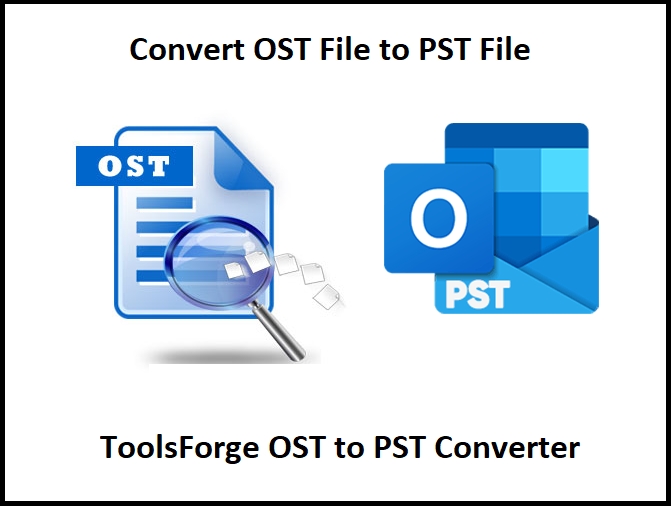
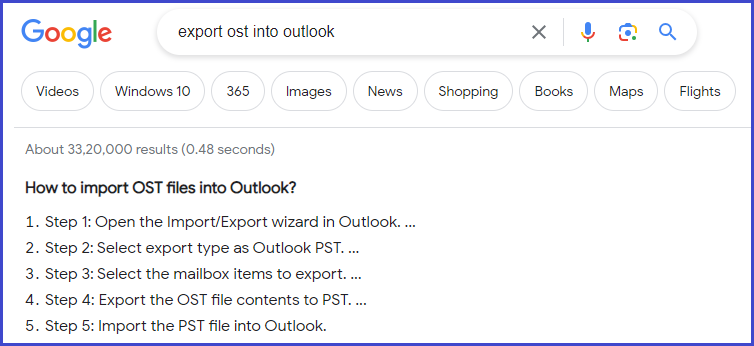
[…] export ost file to zimbra mail, export OST File to eudora mail, export OST files to claws mail, export ost into outlook, Export Apple Mail to Entourage […]
[…] Read More: How to Export OST File into Outlook? […]